The On-Demand window consists of a list of data, which is to be erased. In the next section you will learn how to add data to the list.
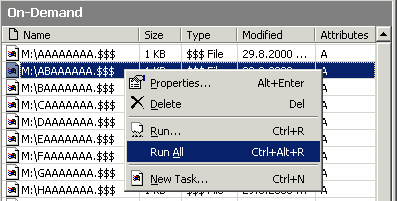
| The list has five columns showing you the name, size, type, the last modified date and the attributes associated with the data on a row.
|
| The name column shows you the name and full path of a file or folder to erase or the name and letter of the drive whose unused space is to be erased.
|
| The size column shows you the size of a file or if the data is a drive, the amount of free disk space. If a file is compressed, the compressed size (the actual space required on the disk) is shown.
|
| The type column shows the name of the type associated with a file extension, or the type of data to be erased.
|
| The last modified date column shows you when the selected file or folder has been last edited.
|
| The attributes column shows the attribute flags associated with a file or a folder. The following letters are used to mark different flags set for the item:
|
| R (read-only), H (hidden), S (system), A (archive), C (compressed), E (encrypted), T (temporary)
|
The compressed and encrypted flags are set only if the file or the folder is compressed or encrypted in the file system level. This of course requires a file system that supports these functions. If the data is a drive or the file or the folder has the normal attributes flag set, no letters will be shown.
You can refresh the list contents by selecting the Refresh command from the Edit menu or by pressing F5.
The pop-up menu shown above can be opened by right-clicking (or clicking with the secondary mouse button) the list. It contains some of the most used commands that are briefly discussed below.
| The Properties menu item
|
|
|
| (keyboard shortcut Alt+Enter) opens the task property window allowing you to edit the selected task.
|
| The Delete menu item
|
|
|
| (keyboard shortcut Del) removes the selected task from the list.
|
| The Run menu item
|
|
|
| (keyboard shortcut Ctrl+R) starts erasing tasks you have selected on the list after your confirmation.
|
| The Run All menu item
|
|
|
| (keyboard shortcut Ctrl+Alt+R) starts erasing all tasks on the list after your confirmation.
|
| The New Task menu item (keyboard shortcut Ctrl+N) opens the task property window allowing you to enter a new task to the list.
|
You can get a detailed description of the menu items on the Menu Reference section or by using the context-sensitive help; click the help button on the toolbar and select the menu item whose help section you wish to open.
[